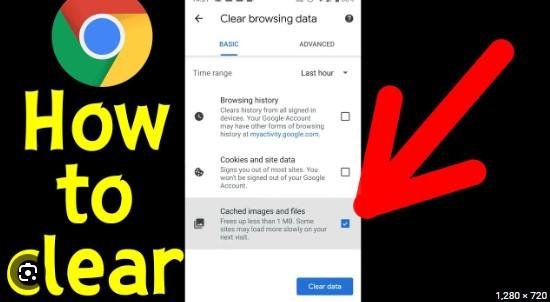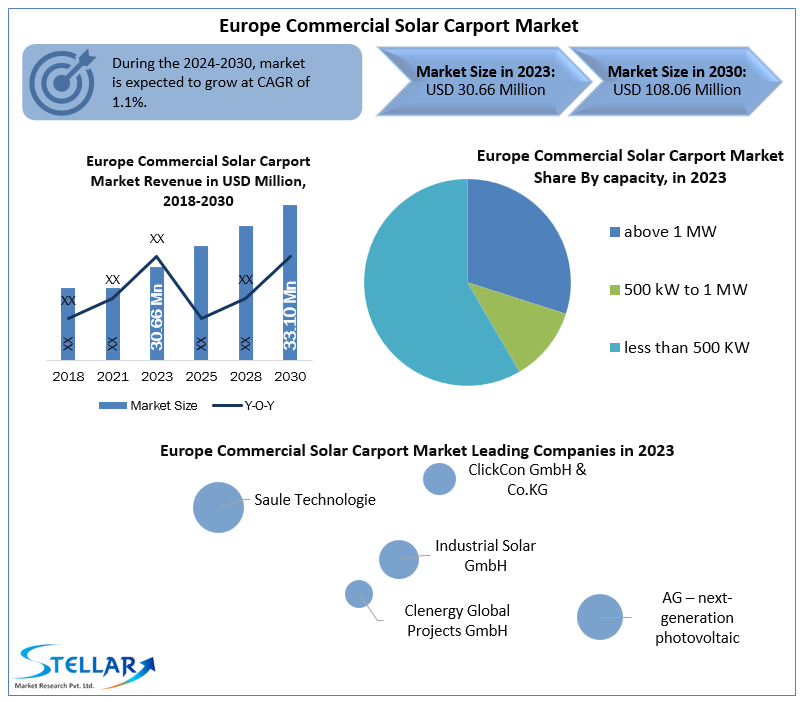Introduction
Cache is a collection of temporary files that websites store on your computer to speed up page loading time. However, over time, cache can accumulate and slow down your browser. In this article, we will discuss how to clear cache on Google Chrome.
Clear Cache on Chrome
Follow these simple steps to clear cache on Chrome:
-
Click on the three-dot icon on the top right corner of the browser.
-
Go to 'More Tools' and click on 'Clear Browsing Data'.
-
Select the time range from the beginning and choose 'Cached images and files'.
-
Click on the 'Clear Data' button.
Clear Cache for a Specific Website
If you want to clear cache for a specific website, follow these steps:
-
Click on the three-dot icon on the top right corner of the browser.
-
Go to 'Settings' and click on 'Privacy and Security'.
-
Click on 'Site Settings' and then 'Storage'.
-
Find the website whose cache you want to delete and click on it.
-
Click on 'Remove All' to delete all cache for that website.
Conclusion
Clearing cache on Google Chrome is a simple process. It can help improve the speed of your browser and fix some website loading issues.